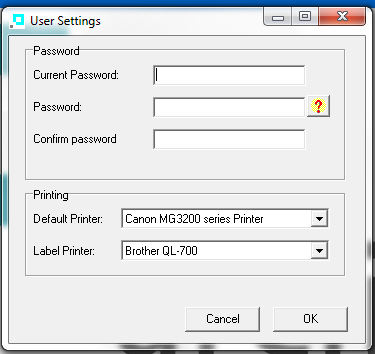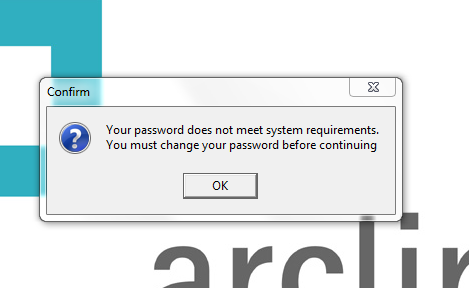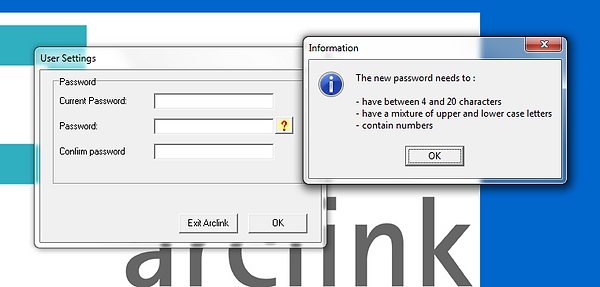Enhanced security

The security options in Arclink
have been increased to include
such things as an automatic time-
out and enabling complex
passwords .
These settings are controlled from
the GDPR and Security tab shown
here.
Timeout
Arclink can be configured to automatically timeout after a certain period of inactivity. All unsaved work be lost and Arclink will present the standard log in screen. The timeout inactivity period is in minutes. If the timeout is set to 0, it is considered unset and Arclink will never timeout. A warning can be configured to appear a certain number of minutes before Arclink logs out. This consists of a message in the status bar and is accompanied by a series of system sound alerts.
Password Rules
Password rules can be applied to control the minimum complexity of a user's password. As you can see from configuration screen the minimum and maximum password length can set and so can the complexity of the password, potentially forcing the user to use a combination of upper and lower case letters, number and symbols.
Passwords can be set to expire after a certain number of days. Again, if set to 0, passwords will never expire. The Admin user can also expire all passwords. This feature could be useful in the case of a suspected data breach or if a password was accidentally exposed.
Resetting passwords
A user can reset their own password at anytime by selecting the main menu option File -> User Settings. This will display the following dialog.
If a user's password has expired or no longer matches the password complexity rules, the user will be prompted to reset their password the next time they log in. Once they are beyond the standard splash screen, they will be forced to change their password. They will not be able to proceed until they have. The sample here shows the message and change password screen for a user whose password does not match the password complexity rules. The help screen is displayed by selecting the help icon to guide users as they enter a new password.
The enhanced security will help drastically reduce the chances of a data breach through Arclink. However while these enhancements will assist, users must still take precautions and beware of the need to protect access to sensitive personal data at all times.