FILE MOVE
File Move
This facilitates the movement of files between levels either via drag & drop of multiple files when in the Browse window or by using a File Move wizard. Sample screen shots from each mechanism are shown here. The drag & drop method is a short cut for picking the files to copy and the target level. Both mechanisms then intersect at the stage the user must decide what happens to file lifecycles. Level lifecycles can be different and a lifecycle update action must be selected.


Drag & drop example


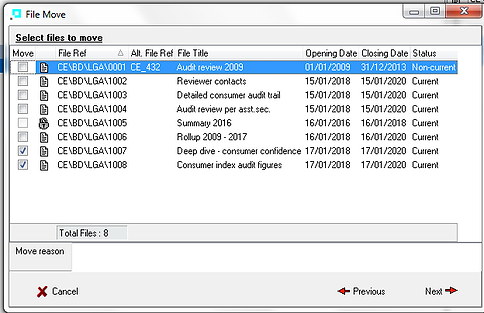
Wizard file selection


File move
Note : It is not possible for a file to be allocated a file reference that has already been allocated to a file that might itself have been moved or has been deleted
Once the files have been moved a file change report listing the before and after file references will be generated. The user will also be prompted to print new file labels for the moved files.

File Rollback
A file move operation can be rolled back using the File Batch Moves option. This lists all batch file move operations and dependent on certain conditions, a user can select to rollback a batch file move operation.
Reports
A report can be generated to list moved files. This report can be filtered according to batch number, section to/from, moved date and the Arclink user who actioned the move.